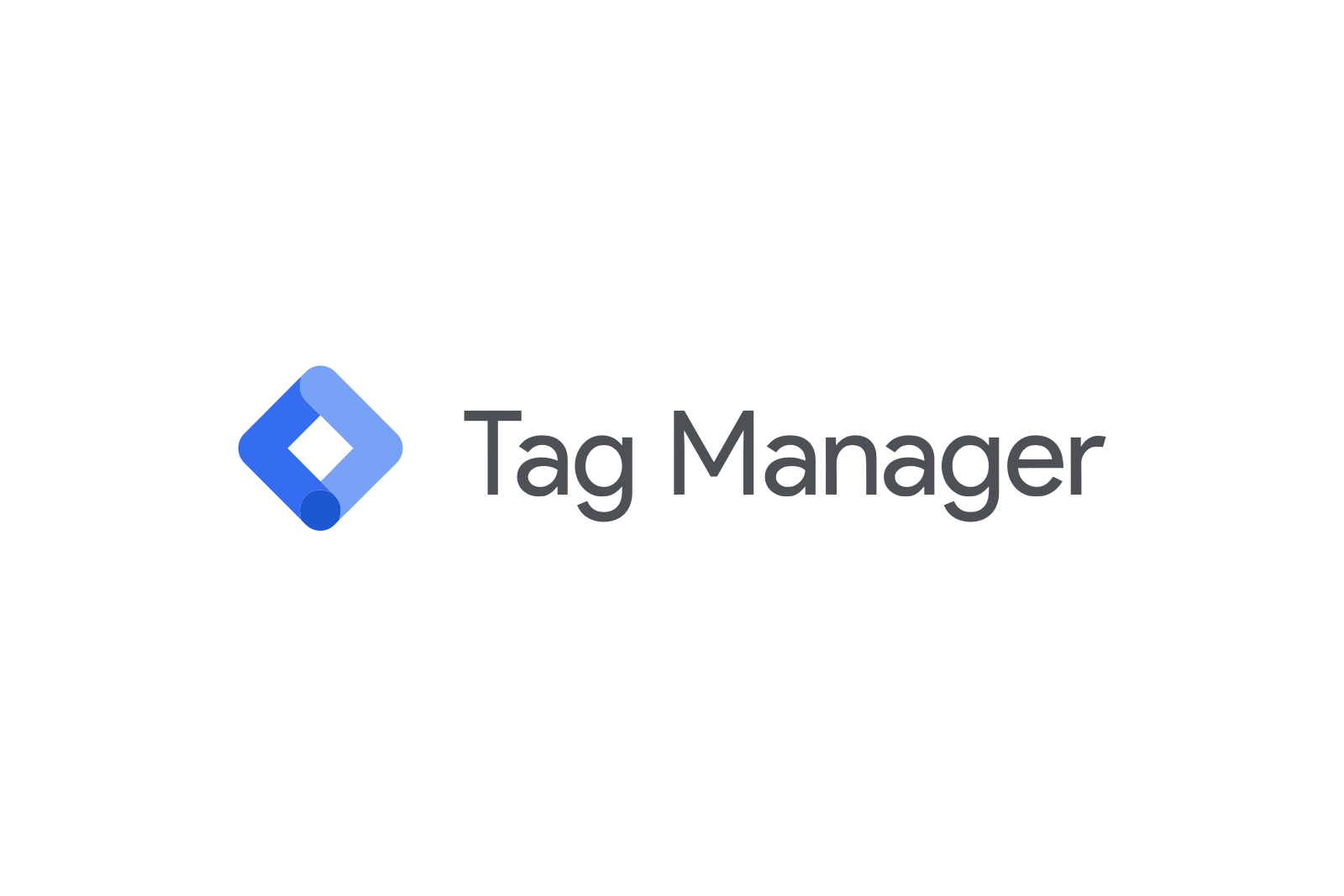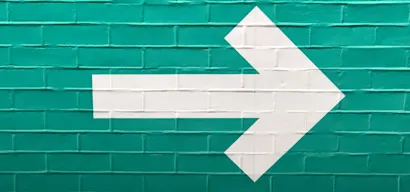Context
If you are using Google Tag Manager to create and manage custom marketing tags, you can use the Unless GTM Monitor template to capture trigger events.
By default, the Unless Monitor will automatically export the name of its trigger event to the Unless platform so you can use it for audience segmentation and goal tracking. Optionally, you can send associated monetary values and email addresses to identify visitors.
Key benefits
- This integration saves you from duplicate work. For every event you've decided to track via GTM, you do not have to re-define the same goals in Unless. Once connected, you can simply select events to track from a dropdown.
- With GTM, you can get very specific about the events you want to track (eg. log-in, add to cart, filling a form, watching a video, etc.) without the need to get technical. We like simplifying your workflow and saving your developers' time and this is perfect for that.
How does it work?
If you are using Google Tag Manager to create and manage custom marketing tags, you can use the GTM Monitor template to capture trigger events. By default, the Unless Monitor will automatically export the name of its trigger event to the Unless platform, so you can use it for audience segmentation and goal tracking. Optionally, you can send associated monetary values or email addresses as well.
Monetary values If you have a variable to keep the monetary value of an event (like the value of a shopping cart), you can add it to the tag. Unless will then capture the monetary value for each event. Monetary values will be used to calculate the effect of the experience you've created in terms of money. It may also be used for lead scoring, and to predict which visitors will be most valuable to you.
Email address If you have a variable that contains the email address of a visitor, you can explicitly tell the tag as well. If you send an email address, it will identify the current user in Unless. Identified users can be enriched with external data, found by email address or exported to your other services.
Install instructions
- Go to Google Tag Manager.
- Click "Tags" and create a new Tag using the "New" button.
- Click on Tag Configuration and use the "Discover more tag types in the Community Template Gallery" link at the top.
- From this list search for "Unless Monitor" and click "Add to workspace"
- Add a custom trigger for this Tag. For example, this is an event you already configured in GTM like 'clicked demo button'.
- Optionally, if you have a variable that contains a monetary value, you can pass it to Unless as well.
- Optionally, if you have a variable that contains an email address you can identify the visitor.
- Save and publish a new version of your GTM workspace.

Usage After installing, our Monitor will automatically send the event to the Unless platform. You can use this event to configure a Goal or an Audience in Unless. The events will automatically appear in the dropdowns once a visitor triggers the event on your website.