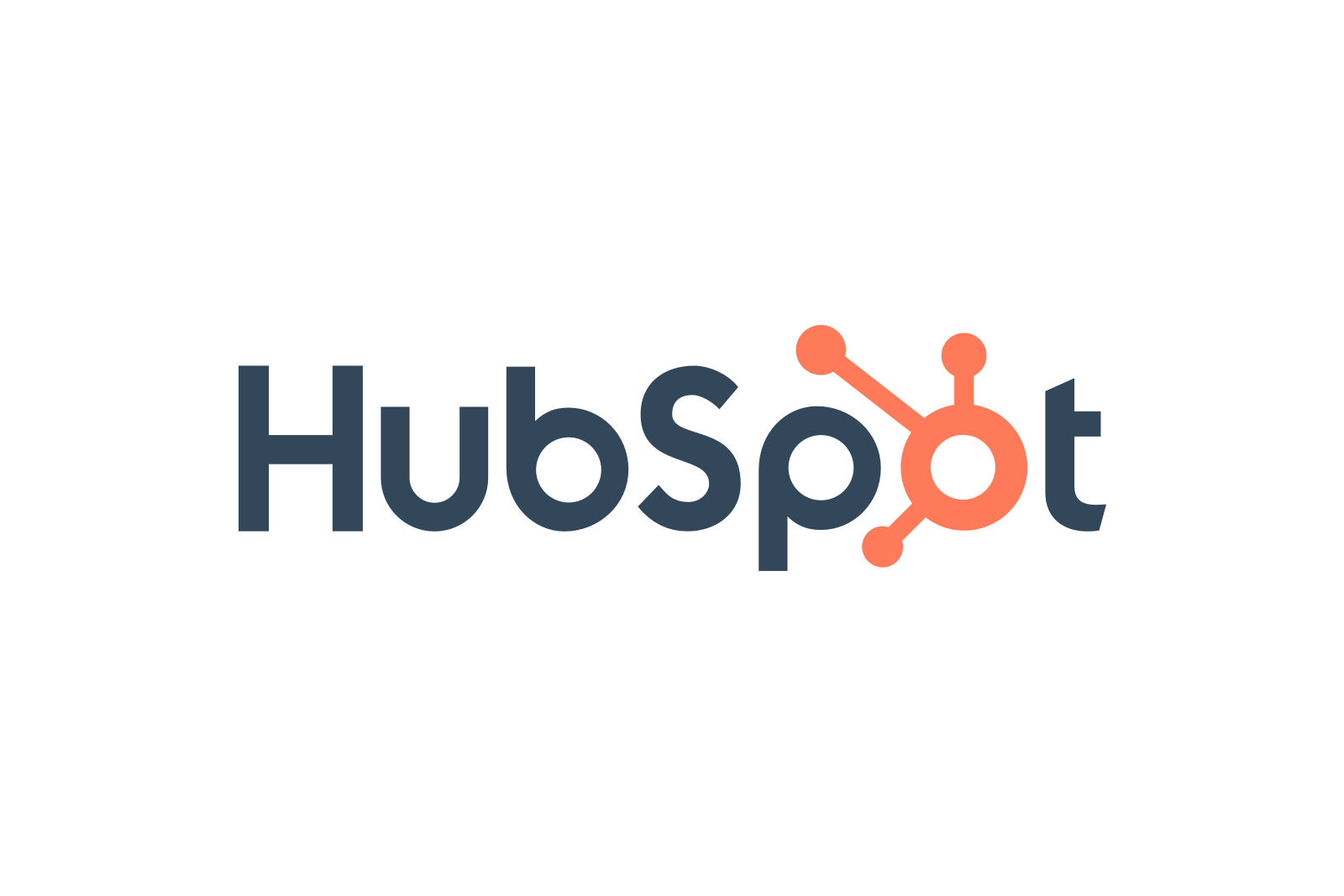Context
Chances are you already segment and personalize the emails you send out to leads and users. Imagine if you could continue that personalized experience on the website too. You could show them the right subscriptions, highlight relevant features, and more. You can also use this integration to streamline your multi-step outreach campaigns.
Key benefits
Make sure that the personalized experiences you create for your outreach don't end with the landing page. You can use Unless campaigns to attach a contact ID to all the contacts you are reaching out to. This way you can provide each contact and lead with a hyper-personalized experience throughout their journey on your website, based on data that is being continuously updated. You've likely set up different conditions in Hubspot for segmentation and targeting all of which can directly be used in Unless as custom traits. With that data in your pocket, you can optimize and hyper-personalize the experience of every single lead on your website for the best results. Integrating Hubspot will also mean you will know the lead status of each contact, allowing you to put nudges in place to keep them moving further down the funnel. This can be done with components that highlight relevant testimonials or content pieces as well as adjusting text, images, and CTAs to fit their journey.
How does it work?
With this integration you can sync contacts from Hubspot to Unless. You can then create experiences within Unless for individual users and leads as well as a variety of segments.
Install instructions
Once at the Integrations tab of your Unless dashboard, you can select “Configure” for the Hubspot integration. This will open a popup where you can connect your Hubspot account and set up the integration.